To directly create an Order Confirmation, follow the below-given steps:
[A] Go to the Transaction Module and click on the "New Transaction" button on the top right corner.
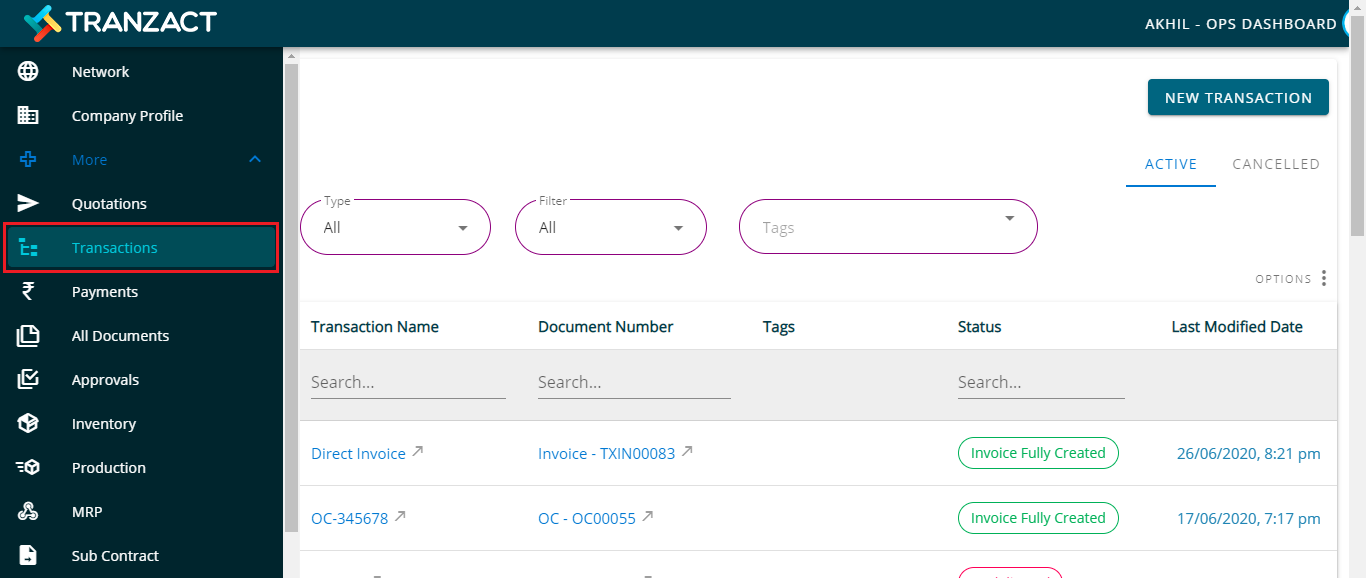
[B] In doing so, a small window will slide in from the right side. Under which click on the “Order Confirmation” button, enter the company’s name and click on the “Submit” button.
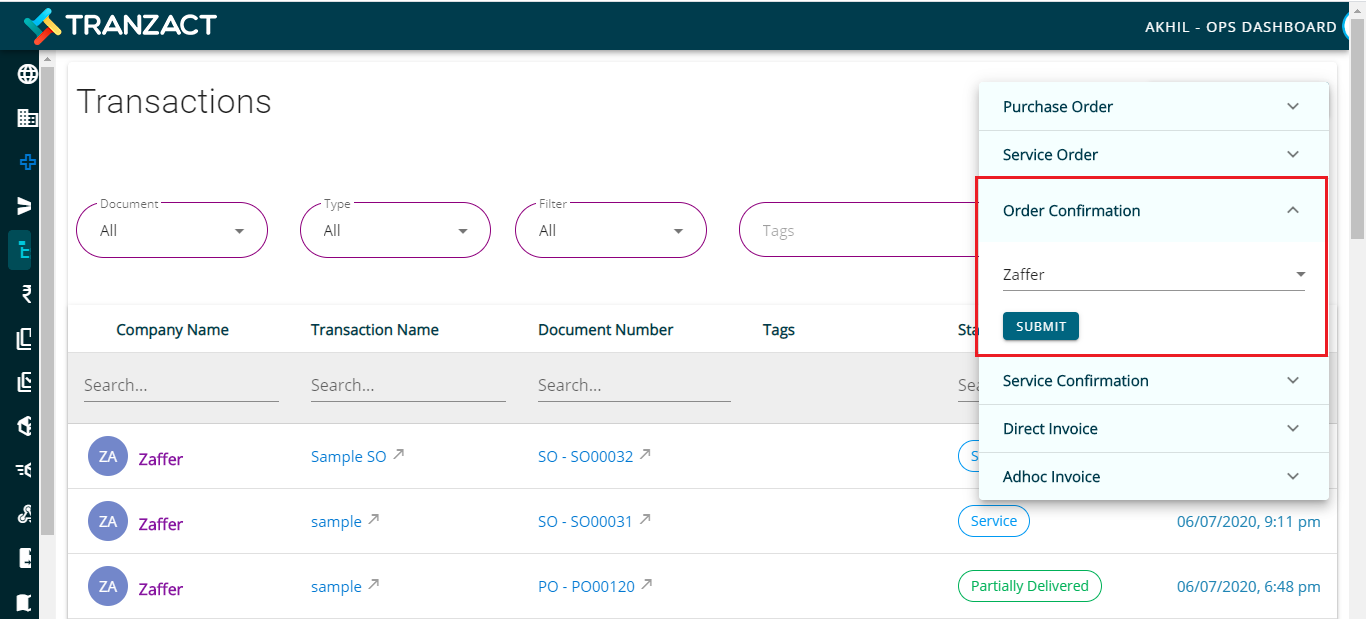
[C] After clicking on the Submit button, the OC form will appear.
[D] Fill up the form with the required details such as Title, Document Number, PO Number, Delivery Date, Item Id, Item Description, etc. Other details such as Tax and HSN code will get auto fetched from the Item Masters and Logistic Details, Terms & Conditions will get auto fetched from the settings.
[E] Now, click on the “Save and Send” to send the new Order Confirmation Document. This new Order Confirmation will also get register on the transaction timeline. This will automatically create a work order for the production process.
Keywords: Create Order Confirmation (OC), Make Order Confirmation (OC), New Order Confirmation (OC)
